For some reason Microsoft's developers decided to make safe mode easier to access than before, simply by pressing shift while resetting Windows. In the past during the boot of Windows we needed to press F8 or sometines depending on the brand of the computer a different Fx button. It was a bit frustrating because sometimes we would miss the exact moment when the key needed to be pressed so we needed to restart all over again.
Windows 10 is really easy, our only concern is that Windows 10 has to load at least to the login page in order to access the reset button, in the case where Windows is not even getting to the log in screen then we have a major issue and this method won't work. You will eed to keep on trying the old f8 fashion.
Here are the steps on How to enter Troubleshoot, Safe Mode and System Recovery on Windows10:
- Click or tap the Start button inside Windows or the Power button on the login screen, on power select Restart whille holding down the Shift key.
- In the resulting, full-screen menu , select Troubleshoot>Advanced options
- Next we have many options, system restore is right there, if you want to enter Safe Mode select Sartup Settings and tap the Restart button. The PC will reboot, and bring you to a Startup Settings screen.
- Use the arrow keys on your keyboard to select Enable Safe Mode or Enable Safe Mode with Networking.

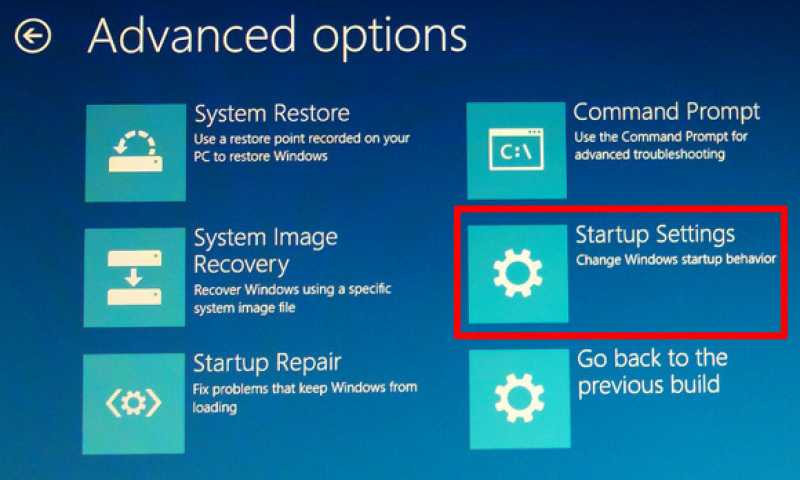

Comments