1. Open the Developer Tools panel, if you want a shortcut it is: Press SHIFT+CTRL+I or right click on a blank area and select Inspect. VERY IMPORTANT: Keep the developer tools open during the whole process.
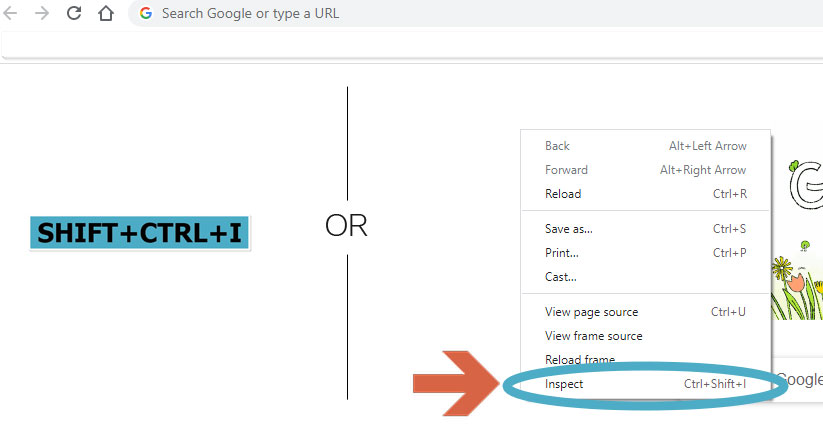
2. Select the Network tab from the top menu and check the Disable cache checkbox.
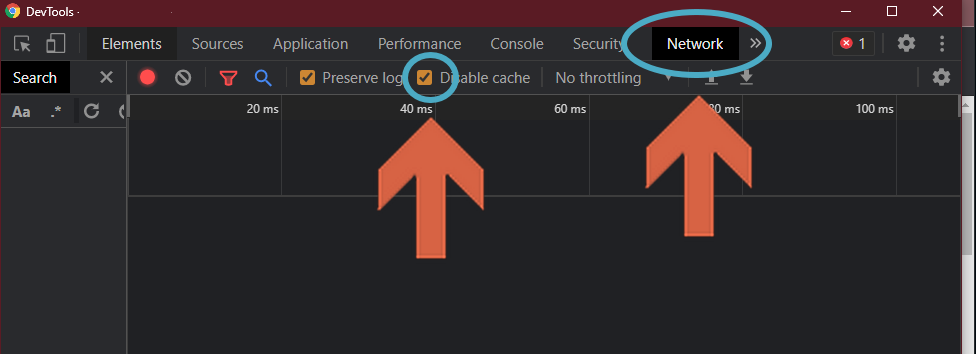
2.1. Go to the URL that is giving you trouble or that you want to clear the cache from, keep development tools open!
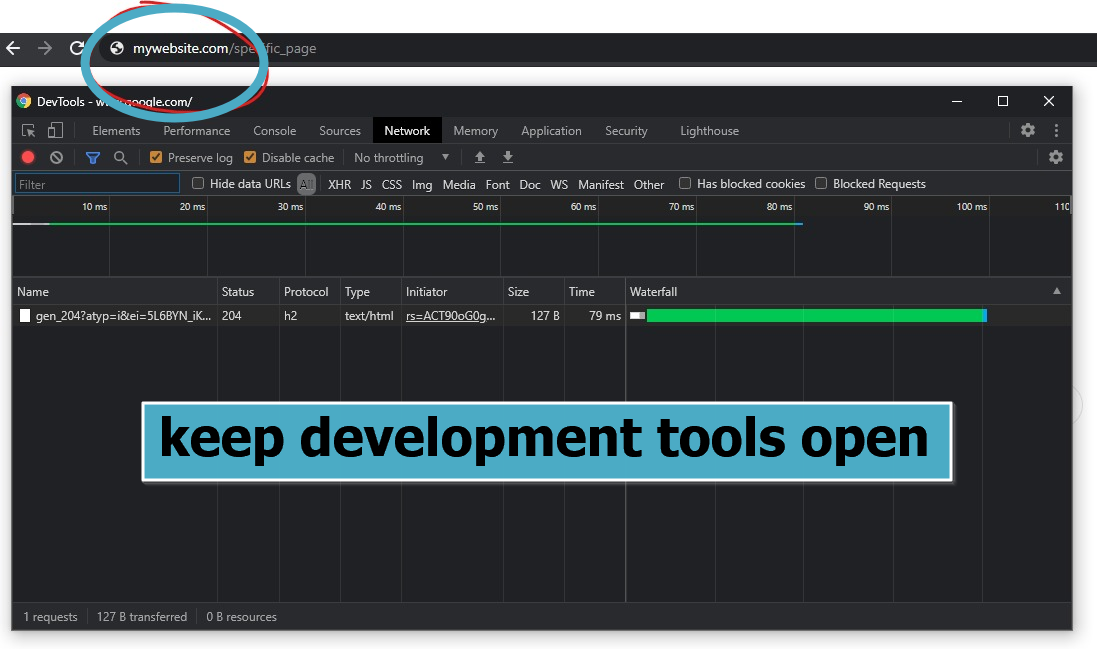
3. Click and hold the reload button until a drop down with options appear, then select the "Empty Cache and Hard Reload hidden" option.
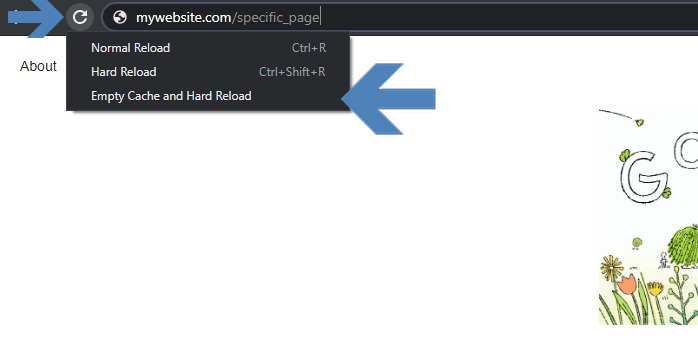
4. And you are done, you should see a new cache free version of the page, you can now close the Development Tools, and reload to make sure it is still working.
If you liked this article, if it helped or even if you are still having issues, leave us some comments below. We will try to get back to you.

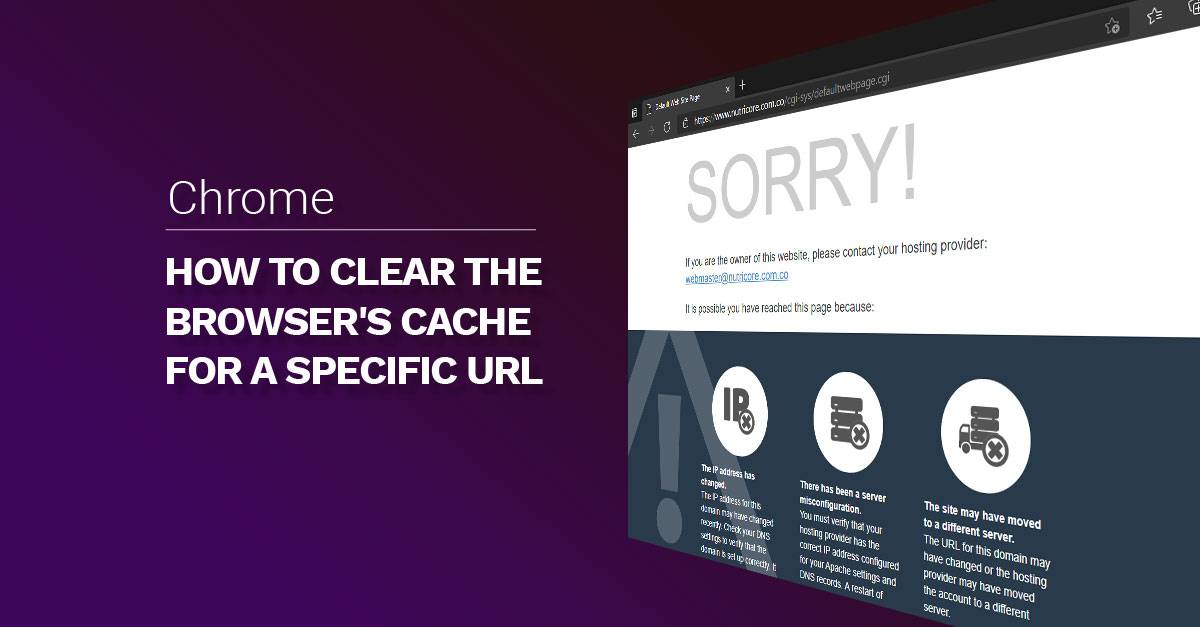

Comments