- Open the email application.
- On the menu select MANAGE ACCOUNTS.
- Select ADD ACCOUNT.
- Enter you email and password and select MANUAL SETUP.
- Select POP3 ACCOUNT.
- Enter your email, username and password. The username is your full email, incoming server is mail.yourdomain.com
- Scroll down and select SECURITY: NONE, port 110 and delete email from server: when deleted from inbox.
- Next: Enter the outgoing server: mail.yourdomain.com, port 587 (if 587 doesn't work, try port 26), require sign in, security none. Add your full email as username and password.
- Select your sync preferences.
- Give a name to your account.
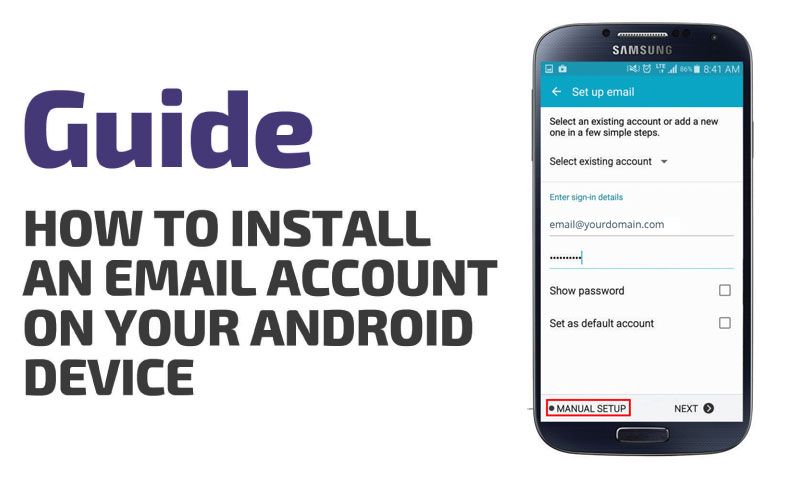
How to install an email account on your android device (POP)
A step by step guide on how to set up an email account on your android device with images.
Source:
Multimedia XP


Comments