- Click on the Apple icon and select System Preferences
- Select Internet Accounts
- Scroll down and select Add Other Account
- Click on Mail Account
- Enter your email account information
- Full Name: Your name as you would like it to appear.
- Email Address: Your full email address.
- Password: The password for your email account.
(If the message “Account must be manually configured” appears click Next)
- Enter the Incoming Mail Server Info
- Account Type: POP
- Mail Server: mail.yourdomain.com
- Username: [email protected]
- Password: Your email password
- Set port to 110
- Authentication: set it to Password
- Outgoing Mail Server Info
- SMTP Server: mail.yourdomain.com
- User Name: [email protected]
- Select Preferences from the Mail menu and click on the Accounts tab
- Select your new account from the left hand column
- Click the Advanced tab and uncheck the “Automatically detect and maintain account settings” box
- Go back to Account Information and select Edit SMTP Server List from the drop down menu
- Click on the Advanced tab and verify the following settings
- Automatically detect and maintain account settings: unchecked
- Set the Port to 26, if that doesn't work try 578.
- Authentication: Select password
- Make sure allow insecure authentication is CHECKED

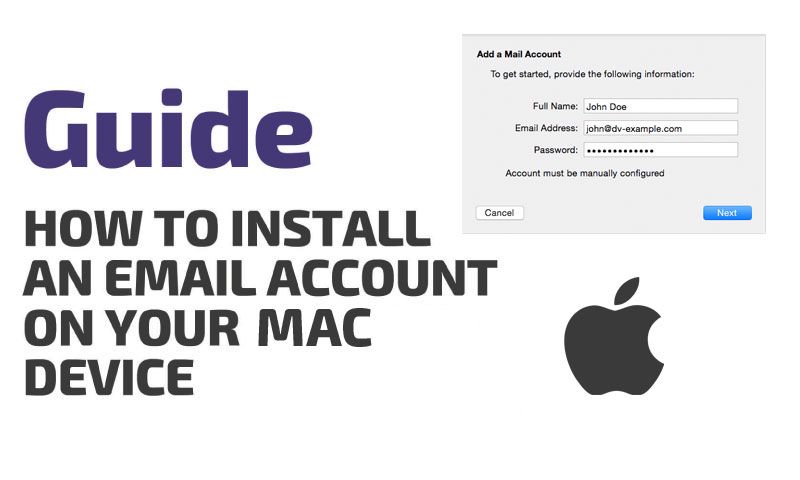

Comments